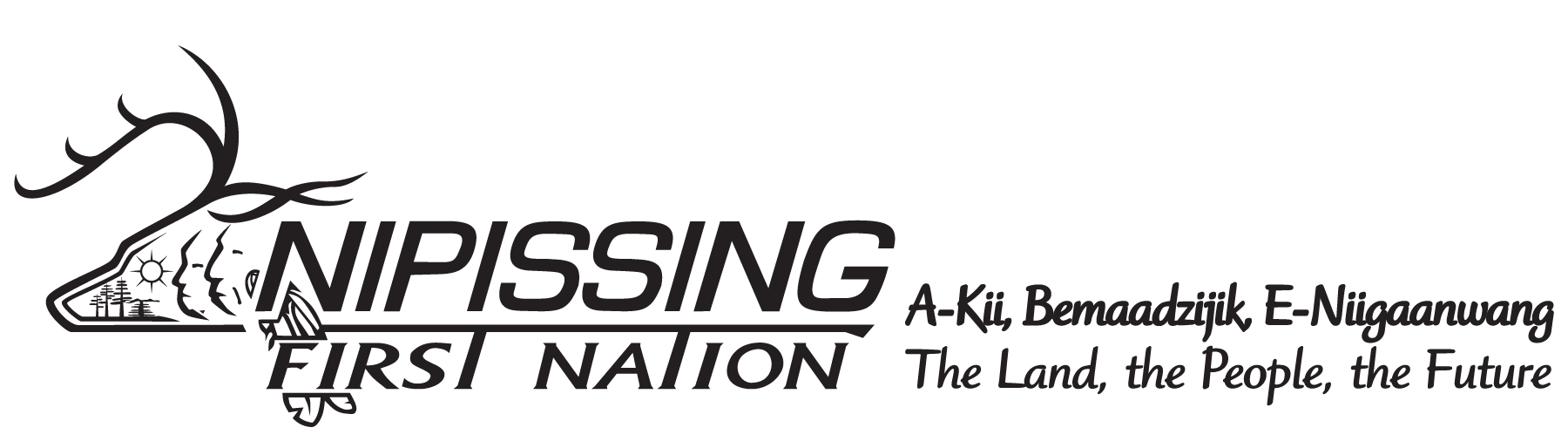Trouble Tickets
As of March 2019, all requests for I.T. support must be filed using FreshService: https://nfn.freshservice.com.
It is every staff member’s responsibility to ensure that they are registered. If you do not have an account yet, please visit the FreshService site, click on the “Sign Up” button and follow a few simple steps to create your account.
Freshservice is Nipissing First Nation’s online I.T. Helpdesk with ticketing and asset management capabilities. A database in place for analysis. Incident Reporting, Problems, Changes, and Knowledge Management to better serve employees. You will be issued an account in Freshservice to report any problems or changes in your I.T. needs.
Download Microsoft Teams Desktop and Mobile Apps | Microsoft Teams
Room Booking Calendars
Before submitting a Room Booking Request Form, staff are asked to please check the room calendars below to see if the location you wish to book is available:
View calendars for each of the rooms individually below:
- Council Chambers, Garden Village
- Duchesnay Fire Hall Meeting Room
- Gym/Kitchen (NFN Complex), Garden Village
- Gym/Kitchen (Nbisiing School), Duchesnay
- Outdoor Rink, Garden Village
- Training/Boardroom, Garden Village
- Nbisiing School Remote Office
- Duchesnay Boardroom
- Duchesnay Hall
REMINDER: NFN staff must follow the Hall Rental Policy, Donation Policy, Administrative Guidelines as well as safety and lock-up procedures.
Adding a Shared Calendar in Outlook
It’s very easy to add a shared calendar to Outlook so you can view it the same way as your Outlook calendar and save time looking up room booking information.
Click on the link below for the room you wish to add. A dialog box will pop up asking if you wish to Open or Save the file. Click “Open” and the calendar should now appear in your Outlook Calendar view.
If the step above does not work, copy the address of the calendar you wish to add, then from your Outlook calendar menu, click Open Calendar > From Internet then paste the address. Repeat for each room you wish to add to your Outlook calendar view.
Infotech (all bookings): https://www.google.com/calendar/ical/nfncalendar%40gmail.com/public/basic.ics
Council Chambers: https://calendar.google.com/calendar/ical/dv09tl5kbj5ga9f0msso7m5o08%40group.calendar.google.com/public/basic.ics
Duchesnay Fire Hall: https://calendar.google.com/calendar/ical/j6r4h2pgdkrh99b5eti7h0aupo%40group.calendar.google.com/public/basic.ics
Garden Village Gym/Stage/Kitchen: https://calendar.google.com/calendar/ical/kd7qvaasjbnmkpeejfb5huc6e8%40group.calendar.google.com/public/basic.ics
Garden Village Outdoor Rink: https://calendar.google.com/calendar/ical/ls8l3gp41hjdagd4kmjh3f2qr4%40group.calendar.google.com/public/basic.ics
Nbisiing Secondary School: https://calendar.google.com/calendar/ical/2no2eelune6vgso9qnpdr19rio%40group.calendar.google.com/public/basic.ics
Remote Office at Nbisiing School: https://calendar.google.com/calendar/ical/taj37gpm54in3qb46ko6u7aqao%40group.calendar.google.com/public/basic.ics
Training Room/Boardroom (new wing): https://calendar.google.com/calendar/ical/3gh7eblf9vguu0ivks97hcq8nc%40group.calendar.google.com/public/basic.ics
Instructions for Adding Shared Calendars
- Click here for step by step instructions based on your version of Outlook.
- Click here for instructions about adding this calendar to your Apple or Android device.
- The public link to this calendar is: https://calendar.google.com/calendar/embed?src=kymc%40nfn.ca&ctz=America%2FToronto
Backing up your Files
There are several ways to back up your PC:
- Select the Start button, then select Control Panel > System and Maintenance > Backup and Restore.
- Do one of the following:
- If you’ve never used Windows Backup before, or recently upgraded your version of Windows, select Set up backup, and then follow the steps in the wizard.
- If you’ve created a backup before, you can wait for your regularly scheduled backup to occur, or you can manually create a new backup by selecting Back up now.
- If you’ve created a backup before, but want to make a new, full backup rather than updating the old one, select Create new, full backup, and then follow the steps in the wizard.
Note: Do not back up files to the same hard disk that Windows is installed on. For example, do not back up files to a recovery partition. Always store media used for backups (external hard disks, DVDs, or CDs) in a secure place to prevent unauthorized people from having access to your files; a fireproof location separate from your computer is recommended. You might also consider encrypting the data on your backup.
For more information on backing up your files, please visit the Microsoft Windows Support website