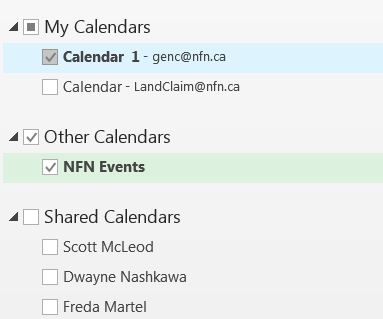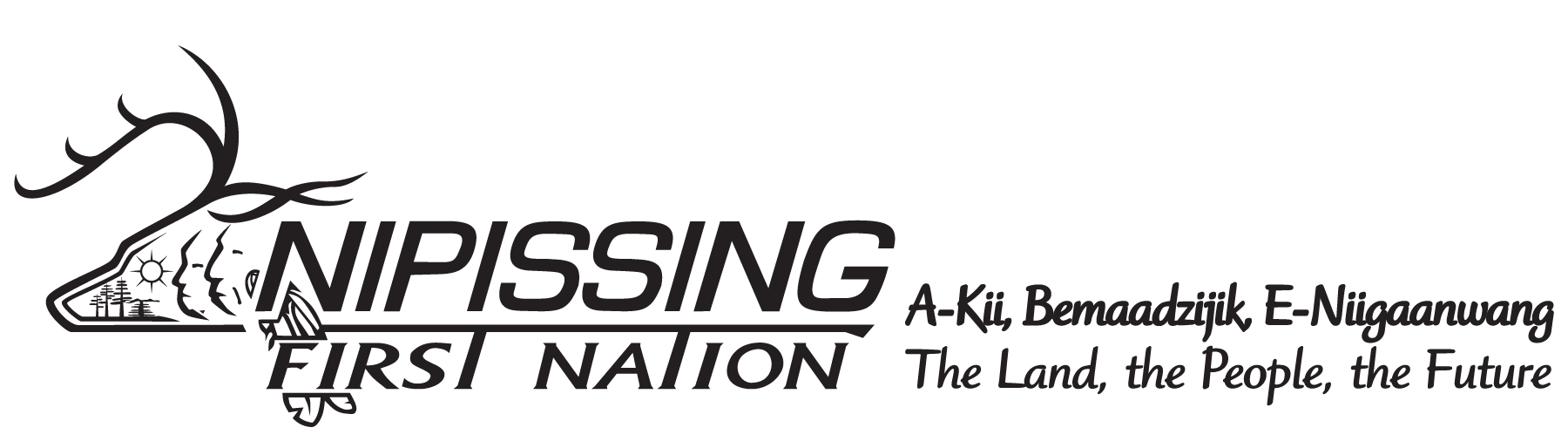| It’s very easy to add this calendar to Outlook so you can access it the same way you access your regular calendar. Please see the instructions below based on your version of Outlook. |
| Adding the Events Calendar to Outlook 2013 & 2016: |
| 1. In Calendar, click on the Open Calendar tab (located on the top navigation ribbon) 2. Then click on From Internet 3. Paste this link into the dialog box that pops up: https://calendar.google.com/calendar/ical/kymcnfn%40gmail.com/public/basic.ics |
| Adding the Events Calendar to Outlook 2007 & 2010: |
| 1. In Calendar, click on the Home tab in the Manage Calendars group, click Open Calendar 2. Then click on From Internet 3. Paste this link into the dialog box that pops up: https://calendar.google.com/calendar/ical/kymcnfn%40gmail.com/public/basic.ics |
| Regardless of which version of Outlook you are using, step 1 (Open Calendar) should look like this: |
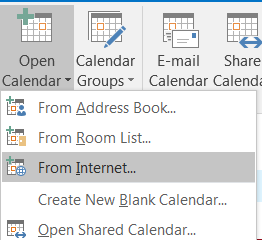
Once you have completed these steps, the Events Calendar will be visible in the “Other Calendars” list on the left side of your screen and you can click it on and off.